-
Courses

Courses
Choosing a course is one of the most important decisions you'll ever make! View our courses and see what our students and lecturers have to say about the courses you are interested in at the links below.
-
University Life

University Life
Each year more than 4,000 choose University of Galway as their University of choice. Find out what life at University of Galway is all about here.
-
About University of Galway

About University of Galway
Since 1845, University of Galway has been sharing the highest quality teaching and research with Ireland and the world. Find out what makes our University so special – from our distinguished history to the latest news and campus developments.
-
Colleges & Schools

Colleges & Schools
University of Galway has earned international recognition as a research-led university with a commitment to top quality teaching across a range of key areas of expertise.
-
Research & Innovation

Research & Innovation
University of Galway’s vibrant research community take on some of the most pressing challenges of our times.
-
Business & Industry

Guiding Breakthrough Research at University of Galway
We explore and facilitate commercial opportunities for the research community at University of Galway, as well as facilitating industry partnership.
-
Alumni & Friends

Alumni & Friends
There are 128,000 University of Galway alumni worldwide. Stay connected to your alumni community! Join our social networks and update your details online.
-
Community Engagement

Community Engagement
At University of Galway, we believe that the best learning takes place when you apply what you learn in a real world context. That's why many of our courses include work placements or community projects.
Sidebar Example
Creating sidebars
To create a sidebar:
- Most page layouts will support sidebars
- Create a sub-section called 'Sidebar'
(Any sub-sections at the same level as this one will display the sidebar, unless they are configured not to) - Click on Save Changes
- Add content to the new Sidebar section
Choose from these content types (examples in the sidebar of this page):- Content (Rich Text)
- Content (no title)
- Sidebar Content box
- Video lightbox: YouTube sidebar
- 3D Content Panel
Variations
You can turn a sidebar content box into a Call To Action (CTA) by specifying a section in site manager to link to.
When using Content (Rich Text) or (Content (no title) you can seperate unrelated pieces of text with a horizontal rule - go to the place in your text where you want the line to appear, click on the Insert tab and choose Horizontal line from the dropdown menu.
Inheritance
The parent section of the 'Sidebar' sub-section will display the sidebar.
Also, any section that is on the same level as the 'Sidebar' sub-section will also show that sidebar.
So, for example, if you add a sidebar to a site's home page, it will also appear on all the site's other pages.
This is because those pages are also sub-sections of your home page, which puts them at the same level, on the site hierarchy, as your 'Sidebar' section:
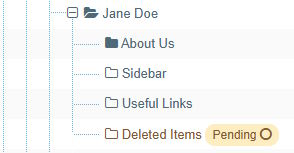
Sidebar Manipulations:
- To move your sidebar to the left (under your left side menu),
- Edit your web page's section
- Click on the More tab and choose Metadata
- Type fullContentWidth into the Page Customisation field
- Save your changes
- If you wish to prevent an inherited sidebar from appearing on your page:
- Edit its section
- Click on 'More' - 'Metadata'
- Set its 'Page Customisation' field to fullContentWidth noSidebar
- Save your changes
Sidebar Content Box
This is an example sidebar content box
It's a good idea to include 2 paragraphs to make sure T4 adds paragraph tags to the markup. This will turn the text inside the content box white.
Different Colours
You can select the colour of your Sidebar content boxes. Your options are:
- Blue
- Dark Pink
- Ash
- Light Grey
- Maroon (default colour)
- Orange
- Spring Green
- Lime Green
- Aqua-Marine
- Purple
- Dark Maroon
- Black
You can try it out in here - simply click any of the above colours to see what they look like.
Call to Action
You can turn a sidebar content box into a call to action by specifying a section in site manager to link to.
This one links to itself, so it's ok to click it!
Learn More3D content panels
 You can use full-width 3D content panels in a sidebar, if you prefer. Select full-width to ensure it takes up all the available space, set aside for the sidebar.
You can use full-width 3D content panels in a sidebar, if you prefer. Select full-width to ensure it takes up all the available space, set aside for the sidebar.
Content (rich text)' or 'Content no title' content types (like this) can be added to sidebars.
You can separate unrelated pieces of text with a horizontal rule - it looks quite good in a sidebar!















