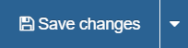Sample Image Roundel with Description

The Accordion content type below uses a Heading 4 (H4), so I am adding a Heading 3 (H3) here to meet Accessibility compliance.
Lorem ipsum dolor sit amet, consectetur adipiscing elit. Sed varius egestas quam a tempus. Quisque non est auctor, placerat risus id, pretium ex. Fusce molestie sollicitudin ante, ut varius leo laoreet bibendum. Suspendisse potenti. Cras risus diam, dignissim eu sem in, ullamcorper aliquet dolor. Aenean id laoreet nulla, facilisis porttitor sem. In nec vulputate nunc. Phasellus eu ultrices neque. Duis in cursus dolor, vel vehicula nibh. Pellentesque justo nibh, gravida pretium libero ac, tincidunt gravida libero.