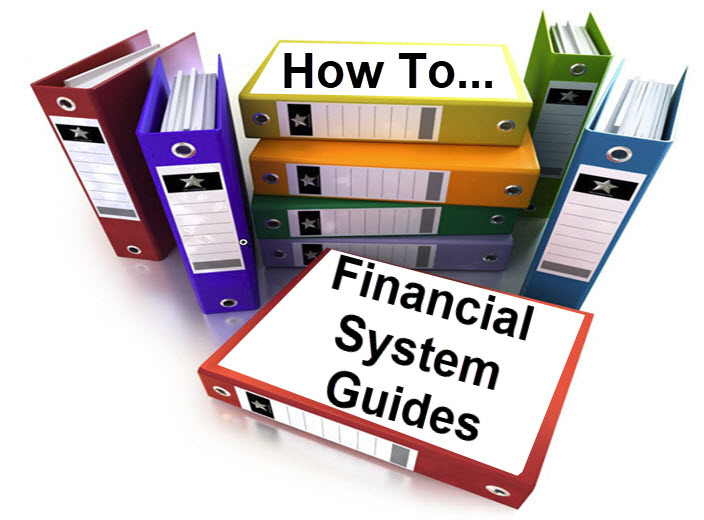-
Courses

Courses
Choosing a course is one of the most important decisions you'll ever make! View our courses and see what our students and lecturers have to say about the courses you are interested in at the links below.
-
University Life

University Life
Each year more than 4,000 choose University of Galway as their University of choice. Find out what life at University of Galway is all about here.
-
About University of Galway

About University of Galway
Since 1845, University of Galway has been sharing the highest quality teaching and research with Ireland and the world. Find out what makes our University so special – from our distinguished history to the latest news and campus developments.
-
Colleges & Schools

Colleges & Schools
University of Galway has earned international recognition as a research-led university with a commitment to top quality teaching across a range of key areas of expertise.
-
Research & Innovation

Research & Innovation
University of Galway’s vibrant research community take on some of the most pressing challenges of our times.
-
Business & Industry

Guiding Breakthrough Research at University of Galway
We explore and facilitate commercial opportunities for the research community at University of Galway, as well as facilitating industry partnership.
-
Alumni & Friends

Alumni & Friends
There are 128,000 University of Galway alumni worldwide. Stay connected to your alumni community! Join our social networks and update your details online.
-
Community Engagement

Community Engagement
At University of Galway, we believe that the best learning takes place when you apply what you learn in a real world context. That's why many of our courses include work placements or community projects.
Agresso
Agresso is the finance system used by the University to manage its day to day finances. It is also a management information system.
Getting Set Up/Login
Staff & Hourly Paid Employees Set Up
In order to get an account on the Financial System Staff & Hourly Paid Employees must first be set up with access. Please log a call at the Service Desk, and provide your six-digit staff/payroll number. This number is displayed on your Payslip/P60 or Staff Card. The ticket request type is as follows: 01.Access to IT Services> Request Access> Financial Management.
When requesting an account please specify each Financial System access/role you require (Travel & Subsistence, and/or Web Requisitioner, Web PO Approver access. (Note: Requisitioner, Web PO Approver access to a Cost Centre requires Budget Holder authorisation).
Scholarship Students Set Up
In order to get an account on the Financial System, you must first be set up with access.
- You will need to obtain your valid six-digit scholarship number.
- Once you have this six-digit scholarship number, please log a call at the Service Desk. The ticket request type is as follows: 01.Access to IT Services> Request Access> Financial Management.
- When requesting an account please specify each Financial System access/role you require (Travel & Subsistence, and/or Requisitioner access (Note: Requisitioner access to a Cost Centre requires Budget Holder authorisation).
If you do not know your six-digit scholarship number, you can locate this as outlined below:
- Your scholarship payments from University of Galway will show your six-digit scholarship number as a reference on your bank statement.
- Your academic supervisor/director will also be able to view your six-digit scholarship number in the column headed “Staff/Student” on Financial System reports.
Note: Scholarship six-digit ID number is only available on Agresso to view after the first Scholarship payment is paid to the individual.
- A good example of a research funder expenditure report (i.e. cost centres beginning with “R”) for scholarships is Research Expenditure Detail by Category (w).
- A good example of a recurrent budget report (i.e. cost centres beginning with “D”) for scholarships is Scholarship Expenditure Detail (w).
Logging In
The Financial System is available online at https://agresso.nuigalway.ie/ At the login screen enter your Username, Client and Financial System Password.
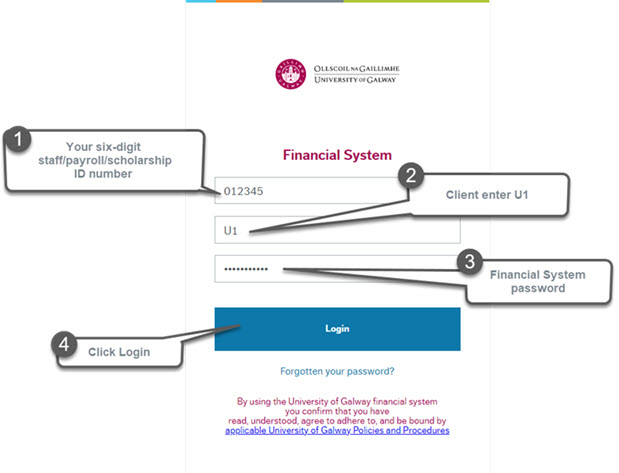
- Username - Your staff/payroll or scholarship number. Note: Your Financial System Username differs from your Campus Account username, remove the leading zero and the letter s - e.g. 012345
- Client - U1
- Password - Password must be a minimum of 8 characters long, and must contain characters from at least 3 of the following character sets;
- Lower case characters 'a' - 'z'
- Upper case characters 'A' - 'Z'
- numbers '0' - '9'
- Special characters, e.g. !"£$%^&*()@
External E Account Users
In order to get an account on the Financial System, you must first be set up with access. Please log a call at the Service Desk, and provide your eight-digit External E Account username and budget code.
Please note that written (email) authorization from the Budget Holder is required, stating the Cost Centre code and level of access. The ticket request type is as follows: 01.Access to IT Services> Request Access> Financial Management.
Forgotten Password
If you are unsure of or have forgotten your Financial System password, you can request a new one. This can be done from the Financial System login screen by clicking "Forgotten your password?".
Travel And Subsistence
Financial System Roles and Access Levels
Please see the Roles & Access page for a detailed description of access levels to budgets.
Role Removal
Agresso roles are reviewed on a monthly basis. Roles that have not been used in the previous 12 months rolling period are removed.
Renewal of these roles can be requested via the Service Desk with Budget Holder authorisation where applicable *
* Service Desk tickets requesting renewal of the Travel & Subsistence (Smart Expenses) role do not require Budget Holder authorisation
Cost Centre
The Budget Holder should contact the Service Desk, authorising your access to a list of the Cost Centres and also providing your employee number. Once the Service Desk has given you access, they will contact you within three working days confirming your access level to the Cost Centres.
Please see the Roles & Access page for a detailed description of access levels to budgets.
Leaving/Retiring
Retiring, leaving, or contract ends, your Financial System account will be disabled will be disabled on your retirement date / on your contract's end date. Please see our Staff Leaving page and ICT Policy - QA434 Retired, Leavers, Mover Policy for more information.