-
Courses

Courses
Choosing a course is one of the most important decisions you'll ever make! View our courses and see what our students and lecturers have to say about the courses you are interested in at the links below.
-
University Life

University Life
Each year more than 4,000 choose University of Galway as their University of choice. Find out what life at University of Galway is all about here.
-
About University of Galway

About University of Galway
Since 1845, University of Galway has been sharing the highest quality teaching and research with Ireland and the world. Find out what makes our University so special – from our distinguished history to the latest news and campus developments.
-
Colleges & Schools

Colleges & Schools
University of Galway has earned international recognition as a research-led university with a commitment to top quality teaching across a range of key areas of expertise.
-
Research & Innovation

Research & Innovation
University of Galway’s vibrant research community take on some of the most pressing challenges of our times.
-
Business & Industry

Guiding Breakthrough Research at University of Galway
We explore and facilitate commercial opportunities for the research community at University of Galway, as well as facilitating industry partnership.
-
Alumni & Friends

Alumni & Friends
There are 128,000 University of Galway alumni worldwide. Stay connected to your alumni community! Join our social networks and update your details online.
-
Community Engagement

Community Engagement
At University of Galway, we believe that the best learning takes place when you apply what you learn in a real world context. That's why many of our courses include work placements or community projects.
F.A.Q.
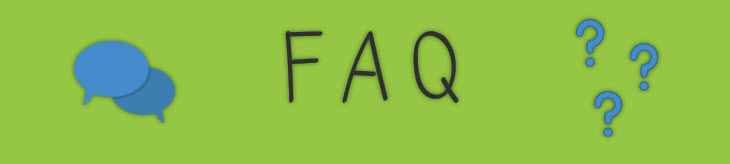
How do I log in to the Financial System (Agresso)?
- If you use the Financial System for purchasing online or budget checking and viewing financial reports, you should now access the system using the Financial System web client using your internet browser. You will find the link on https://www.universityofgalway.ie/financialsystem, or the URL itself is https://agresso.nuigalway.ie/.
- If you work in a Financial Management Office, you should notice a shortcut on your desktop labelled Agresso. Double-click this to launch the application.

Why can't I log in?
- Have you already requested a Financial System account? If not, you will need to do so before you are able to log in.
- Are you logging onto the correct URL from the https://www.universityofgalway.ie/financialsystem, or the URL itself is https://agresso.nuigalway.ie/?
- Are you entering the correct username? Your Financial System username is your six-digit staff/payroll number - this is different from your Campus Account username. In order to find your Financial System username, remove the leading zero and the letter s from your Campus Account username - e.g. 0012345s becomes 012345.
- Are you entering the correct client? The client is always U1.
- Is your CAPS lock on? Please note that the Financial System password is case sensitive, and this will prevent your password from being accepted.
I have forgotten my username/password - where can I find them?
Your Financial System username is your 6-digit staff/payroll number. This username differs from your Campus Account username, as you will need to remove the leading zero and the letter s - e.g. 0012345s becomes 012345. Once you have been given a Financial System account under your ID number, this does not change.
If you are unsure of or have forgotten your Financial System password, you can request a new one. This can be done from the Financial System login screen by clicking "Forgotten your password?".
I have my account information, but I can't log in?
- Ensure that you are entering the correct username, which is a 6-digit number without an S at the end.
- You must enter U1 as the client.
- The password field is case sensitive, so check if your Caps Lock is on.
- If you need to reset your password, then click the link "Forgotten your password?"
I've logged in, but I can't see my budgets when I run a report?
The Budget Holder should contact the Service Desk, authorising your access to a list of the budgets and also providing your employee number. Once the Service Desk has given you access, they will contact you within three working days confirming your access level to the budgets.
How to clear the cache in the Financial System (Agresso)
- Log in to the Financial System
- Navigate to the top-right menu where the User ID is displayed. In this example, the User ID is 123456.
Click on the arrow to the right of the ID number, and from the options presented, select About Unit4 Business World.
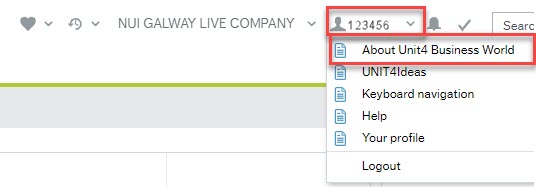
- In the pop-up window that appears, click Clear the Cache.
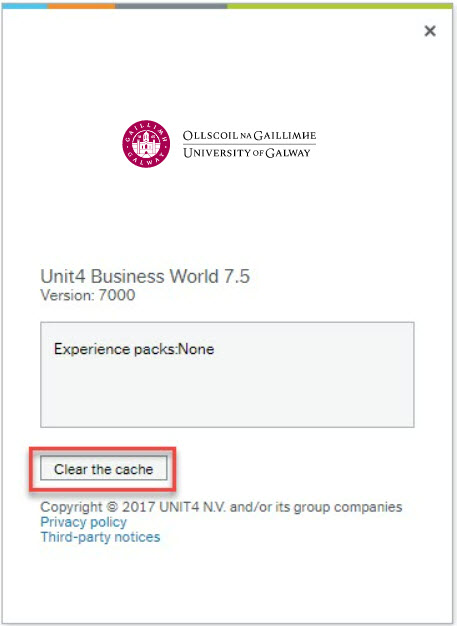
- Click OK to complete.
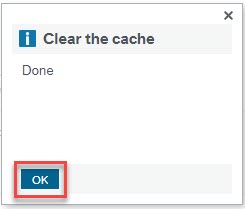
- Log off and log back on to the Financial System
I need some data that I can't find using the Global Web Reports - where can I get this?
- You should log a ticket on the Service Desk Ticketing System, detailing the type of information you are trying to extract.
- The Service Desk will route the request to the relevant resource in Financial, Management or Research Accounting who govern the control of Global reports. They will determine the suitability of creating a new global report.
- All requisitions that fall outside of predetermined bands require approval.
- If your manager does not use Financial System, they must nominate a delegate who has a Financial System account and can authorise requisitions on their behalf.
- The request to set up a delegate must be sent to servicedesk@universityofgalway.ie and copied to your Line Manager and Budget Holder.
Why am I not receiving Financial System notification emails?
It is most likely that you are not receiving these emails because they are being blocked by your email account. This can be fixed by adding agresso@universityofgalway.ie as a "Safe Sender".
Where can I get assistance/support?
- Invoice queries: Please send an email to accountspayable@universityofgalway.ie
- Budget Exceeded Workflow Task queries:
Review your open commitments to ensure there are no open/rejected requisitions, purchase orders or expense claims that are no longer valid.
Contact your College Management Team (including College Finance Managers) to request the budget be increased to accommodate the overspend.
- Technical queries or Financial Management account creation: Please log a call at the Service Desk.
- Supplier queries: Please send an email to procure@universityofgalway.ie
- Travel & Subsistence queries: Please send an email to expenses@universityofgalway.ie
What browser should I use?
Edge is the recommended browser.
- Edge - How to clear the browser cache and enable pop-ups.
- Chrome - How to clear the browser cache and enable pop-ups.
I started to work in the Financial System, but I was interrupted, and when I returned to my screen, the system had timed out. Why?
For security purposes, the system has a built-in auto log-off facility, where if there is no activity for a period of time, the system will automatically time out.
How long before I get timed out on the Financial System?
The timeout for the Financial System is 20 minutes from the time of logging in.
Can I use the Back button on the Financial System?
Using the Back button in the internet browser causes errors. If you use the Back button in the internet browser whilst you work in the Financial System, you will get a 'Page has expired' message.
Can I view invoices when connected to the Wi-Fi network on campus or when I am working from home?
- Standard invoices can be viewed on campus and remotely.
- P2P Invoices for Club Travel, CPL, ICE, and the campus catering suppliers can only be viewed from on-campus devices connected to the wired network. This is due to a security restriction applied by the Marketplace provider (Proactis), whose systems in the UK only allow University of Galway IP addresses to view the P2P invoices.
Please check the following:
(i) Ensure you are on the campus wired network
(ii) Ensure your browser has pop-ups disabled for Agresso
(iii) Some browsers require you to click the chevron top left of the invoice image to "Show Document"
How can I view my workflow tasks?
Tasks are located on the top right-hand corner of the screen once you log in.















