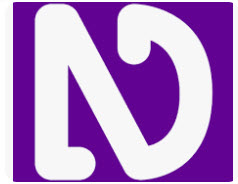-
Courses

Courses
Choosing a course is one of the most important decisions you'll ever make! View our courses and see what our students and lecturers have to say about the courses you are interested in at the links below.
-
University Life

University Life
Each year more than 4,000 choose University of Galway as their University of choice. Find out what life at University of Galway is all about here.
-
About University of Galway

About University of Galway
Since 1845, University of Galway has been sharing the highest quality teaching and research with Ireland and the world. Find out what makes our University so special – from our distinguished history to the latest news and campus developments.
-
Colleges & Schools

Colleges & Schools
University of Galway has earned international recognition as a research-led university with a commitment to top quality teaching across a range of key areas of expertise.
-
Research & Innovation

Research & Innovation
University of Galway’s vibrant research community take on some of the most pressing challenges of our times.
-
Business & Industry

Guiding Breakthrough Research at University of Galway
We explore and facilitate commercial opportunities for the research community at University of Galway, as well as facilitating industry partnership.
-
Alumni & Friends

Alumni & Friends
There are 128,000 University of Galway alumni worldwide. Stay connected to your alumni community! Join our social networks and update your details online.
-
Community Engagement

Community Engagement
At University of Galway, we believe that the best learning takes place when you apply what you learn in a real world context. That's why many of our courses include work placements or community projects.
Assistive Technology
Assistive Technology Service in Library
The Assistive Technology Service is located on the ground floor of the James Hardiman Library and is a space available only to students registered with the Disability Support Service.
There are three sound-proof booths, each equipped with a computer and a height-adjustable desk.The booths have a capacity of one student and can accommodate a personal assistant if pre-arranged with DSS staff. The booth can be booked up to three days in advance and students requiring specific software applications have priority. Please use this link to reserve a AT Booth
Assistive Technology help point
Weekly Sessions available online
Our weekly sessions will resume for Semsester 1 of the Academic year 2023/2024.
If you encounter problems with Microsoft office files, Blackboard, email, echo smart pen, text help or have specific questions about how to perform certain features, then this is your one stop shop.
This is NOT a training course but an opportunity to work on your own files in the Assistive Technology Training Area with a tutor on hand to help you with your queries.
How to make an appointment
Please contact the Disability Support Service at disabilityservice@universityofgalway.ie or phone 091 492913 to arrange an appointment with the Assistive Technology Officer.
Assistive Technology Equipment
Students have access to a range of software and hardware devices depending on their needs:
| Read & Write
Provides literacy support to assist students with reading and writing.
|
 |
| Caption.ed Caption.Ed provides you with highly accurate captions and powerful note-taking for any live or pre-recorded media.
|
 |
| Smartpen
Records audio and written material.
|
 |
|
Dragon Naturally Speaking
|
|
| Digital Recorder
Provides high-quality digital recording.
|
|
|
Grammarly Premium Account
|
 |
|
BookShare UK education collection opens up the world of reading for learners with print disabilities. Books are “accessible,” which means you can read our books many different ways.
|
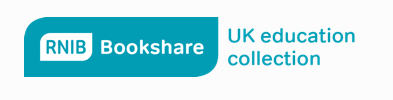 |
|
MindGenius Mindmapping software that supports student with course works
|
 |
| Glean
Notetaking web-app.
|
 |
Free Educational Technology and Accessible Format Resources
Text to Speech and Proofreading tools: |
|
|
Ginger
|
|
|
Grammarly
|
 |
|
Rewordify
|
 |
|
Atbar
|
 |
|
Endnote Web
|
 |
Screen Reader for Visual Impaired |
|
|
NVDA (NonVisual Desktop Access) |
|
Apps for Smart Phone and Tablet: |
|
|
ModMath
|
 |
|
Office Lens
|
 |
Notetaking Technologies: |
|
|
Evernote
|
|
|
 |
Mind Map Software |
|
|
Coggle
|
 |
|
FreeMind
|
|
Screen Magnification, Alteration |
|
|
Screen Tinter
|
|
|
T-Bar
|
 |
|
ATbar
|
 |
Mindfulness and Relaxation |
|
|
Calm App
|
 |
Typing Resources |
|
|
Microsoft Office – Online Tuition
|
|
|
Bookshare
|
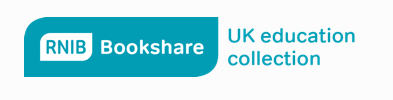 |
|
 |