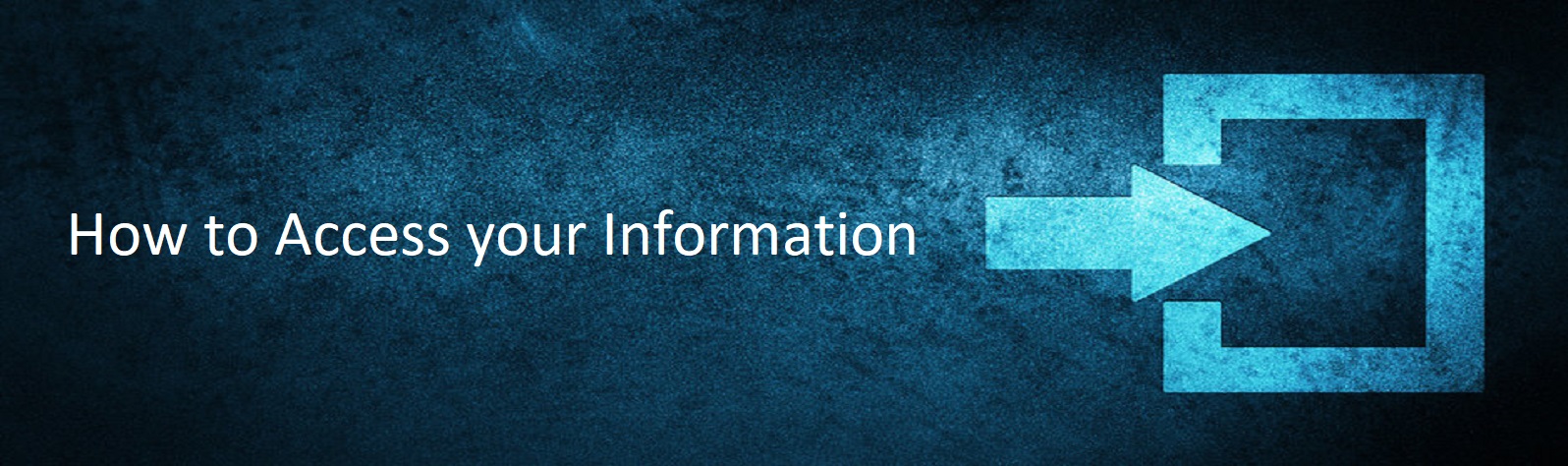-
Courses

Courses
Choosing a course is one of the most important decisions you'll ever make! View our courses and see what our students and lecturers have to say about the courses you are interested in at the links below.
-
University Life

University Life
Each year more than 4,000 choose University of Galway as their University of choice. Find out what life at University of Galway is all about here.
-
About University of Galway

About University of Galway
Since 1845, University of Galway has been sharing the highest quality teaching and research with Ireland and the world. Find out what makes our University so special – from our distinguished history to the latest news and campus developments.
-
Colleges & Schools

Colleges & Schools
University of Galway has earned international recognition as a research-led university with a commitment to top quality teaching across a range of key areas of expertise.
-
Research & Innovation

Research & Innovation
University of Galway’s vibrant research community take on some of the most pressing challenges of our times.
-
Business & Industry

Guiding Breakthrough Research at University of Galway
We explore and facilitate commercial opportunities for the research community at University of Galway, as well as facilitating industry partnership.
-
Alumni & Friends

Alumni & Friends
There are 128,000 University of Galway alumni worldwide. Stay connected to your alumni community! Join our social networks and update your details online.
-
Community Engagement

Community Engagement
At University of Galway, we believe that the best learning takes place when you apply what you learn in a real world context. That's why many of our courses include work placements or community projects.
Academic Documents
This section of the web site is currently in another location.
We could not automatically redirect you to the new location. Please click on the following link to go there: https://www.universityofgalway.ie/registry/academicdocuments/
Parchment Digitary Services is a trusted, secure cloud platform that helps University students from around the world to access and share their verified academic documents online. Verified documents can be stored, accessed, and shared with employers, other education providers, governments and third parties, 24/7, from anywhere in the world. This allows for an efficient and effective way to view and share your documents, providing a platform where you are in control of who views your documents and how. For further information visit Parchment Digitary Services.
From September 2024, this service will be used for official documents requests and letters from our Student Registry Helpdesk. These include the following:
What Documents are available through Parchment Digitary Services?
| Documents available | Description | How to request this document |
|
Registration statement |
Confirms that you are a registered student. Available to students who have fully completed their registration (free of charge) | Completing an online request form |
|
Multiple Year Registration statement |
Confirms that you are a registered student with the University for more than 1 academic year (free of charge) | Completing an online request form |
|
Graduate Statement |
Confirms that you are a Graduate of the University . Graduation Statements can only be issued after the Conferring ceremony has taken place (free of charge) | Completing an online request form |
| Registry Letter | Customised Statement (free of charge) | Completing an online request form |
|
Course Completion Statement |
Confirms that you are a current student who is expected to graduate, but still has exams / assessments pending. This letter will not be available if you have any outstanding fees. (free of charge) | Completing an online request form |
|
Final year Transcript of Results |
Official exam results/transcripts released by the Exams Officefor final year Undergraduate and Postgraduate Students (free of charge) | Automatically after results released date (details here) |
|
Transcript of Results Fee based) |
Confirms that you have completed examinations. Once paid for, you will have unlimited access to your Certified Transcript Transcripts will not be available if you have any outstanding fees. |
Completing an online request form |
| European Diploma Supplement | For more information, visit Documentation - University of Galway (free of charge) | Automatically available after you have graduated from 2024 onwards |
| Documents issued by other offices: | ||
| University Skills Passport (USP) | The USP document is a full and formal acknowledgement of badged skill development, spanning curricular and extra-curricular activities. (free of charge) For more information see usp.universityofgalway.ie |
Automatically available after you have completed your first digital badge |
What to expect:
Watch out for an email from Parchment Digitary Services (noreply@digitary.net) alerting you that you have a new document from Ollscoil na Gaillimhe – University of Galway
For new users, accessing your document for the first time is a 3-step process:
- Register – clink on link in email to go to Parchment Digitary Services webpage
- Activate – enter the 6-digit code sent to your email
- Login – log into your account to view your document
Current Students
- Check for an email from Ollscoil na Gaillimhe - University of Galway <noreply@digitary.net>
- Click on link in email to Register, select ‘sign in with your education provider’ and search for this university, click ‘Continue’
- This will bring you to your usual sign-in webpage
- Sign in using your student credentials
- Following a successful login at this point, you will be re-directed back to Parchment Digitary Services.
- Once logged in, you must set up a personal email address and password. This address, once set up, should be used to log in. This will ensure you can access your documents after graduation. Please make sure to set your personal email address as your primary email address from your Profile Settings page; in this way, future notifications regarding your account will be set to your personal email address.
- Validate your personal email address – you will not be able to log in until your email address and password until you do so.
Graduates / Alumni
- Check for an email from Ollscoil na Gaillimhe - University of Galway <noreply@digitary.net>
- Click on link in email received from <noreply@digitary.net>
- You will receive an email with a link to activate your account. You will not be able to log in until your account has been activated.
- The link will redirect you to the Parchment Digitary Services to log in by entering your email and the password you have just created.
IMPORTANT: Please ensure that you register using the same email address to which the original notification of the newly issued documents was received.
If you have any problems logging in, please contact askregistry@universityofgalway.ie for assistance.
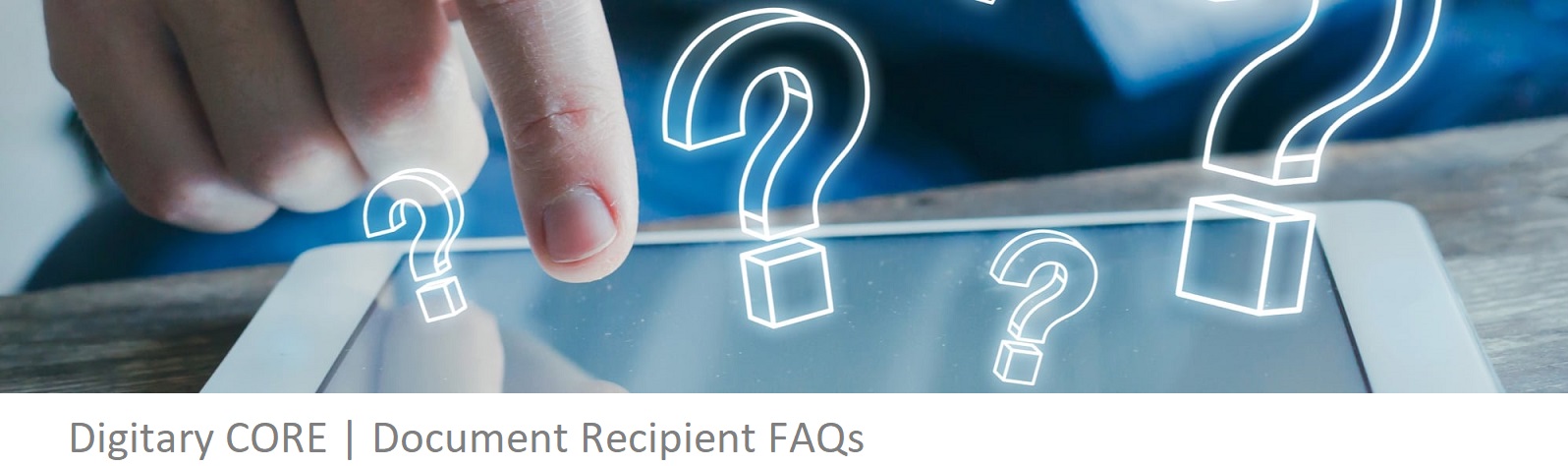
If you have issues registering:
If you received the email, and have followed the registration instructions, but you are unable to register, please contact us including screenshots of the error messages, or notices that you may be receiving, as well as your name, ID number and date of birth, and the course (and year) from which you graduated (if applicable).
Documents unavailable on Parchment Digitary Services after registration. What should I do?
If you have followed the instructions in the email you received, and you have registered (if you are a current student - using your Campus Account credentials; if you are a graduate - using the same email address to which you received the invite to register) and cannot see your documents, please contact us for assistance. Please include your name, ID number and date of birth, and the course (and year) from which you graduated (if applicable).
Can I change my email address on Parchment Digitary Services?
If you have access to your documents on Parchment Digitary Services, through the original email to which the documents were shared, then you can add additional accounts/email accounts.
If you haven’t received the email from Parchment Digitary Services, please contact us. Please include your name, ID number and date of birth, and the course (and year) from which you graduated (if applicable).
Sharing documents through Parchment Digitary Services
From the documents page, which will be visible after login, click on the Share button next to the document you wish to share.
You can choose to have Parchment Digitary Services send an email to a person, specify for how long they can access the document, require them to have a PIN to access the document, or simply copy/paste the share link into a personal email that you yourself send to the recipient.
You can also send your document to a registered organisation on the Parchment Digitary Services network. If the organisation to which you want to send your document does not appear in the share dropdown menu, check with the organisation how they want to receive certified documents.
Parchment Digitary Services password issues
- If you have forgotten your password:
If you have registered with Parchment Digitary Services, click “Can’t sign in?” Enter your email, check the captcha and click Submit. You will receive an email with a link to enable you to reset your password.
Please also check your spam/junk folder for the email.
If you have linked your account to your Social Media account, you will have to reset the password on that service.
- To change your password:
Click the dropdown menu by your name, choose Profile Settings > Change email password.