-
Courses

Courses
Choosing a course is one of the most important decisions you'll ever make! View our courses and see what our students and lecturers have to say about the courses you are interested in at the links below.
-
University Life

University Life
Each year more than 4,000 choose University of Galway as their University of choice. Find out what life at University of Galway is all about here.
-
About University of Galway

About University of Galway
Since 1845, University of Galway has been sharing the highest quality teaching and research with Ireland and the world. Find out what makes our University so special – from our distinguished history to the latest news and campus developments.
-
Colleges & Schools

Colleges & Schools
University of Galway has earned international recognition as a research-led university with a commitment to top quality teaching across a range of key areas of expertise.
-
Research & Innovation

Research & Innovation
University of Galway’s vibrant research community take on some of the most pressing challenges of our times.
-
Business & Industry

Guiding Breakthrough Research at University of Galway
We explore and facilitate commercial opportunities for the research community at University of Galway, as well as facilitating industry partnership.
-
Alumni & Friends

Alumni & Friends
There are 128,000 University of Galway alumni worldwide. Stay connected to your alumni community! Join our social networks and update your details online.
-
Community Engagement

Community Engagement
At University of Galway, we believe that the best learning takes place when you apply what you learn in a real world context. That's why many of our courses include work placements or community projects.
Ally for Canvas
Ally for Canvas
Ally is a tool that's integrated with the University's VLE, Canvas. This tool scans all content in a Canvas course for accessibility issues and produces a 'Course Accessibility Score' with recommendations on making the content more accessible.
Depending on your role on Canvas - staff (teacher) or student, you will interact with Ally in different ways. Please consult the section below on how Ally works for you.
Ally for Staff
Ally can give you automated feedback on the accessibility of the content that you have uploaded to Canvas based on Web Content Accessibility Guidelines (WCAG) 2.1 guidelines. To access Ally in your module, click on the the 'Ally Course Accessibility Report' heading.
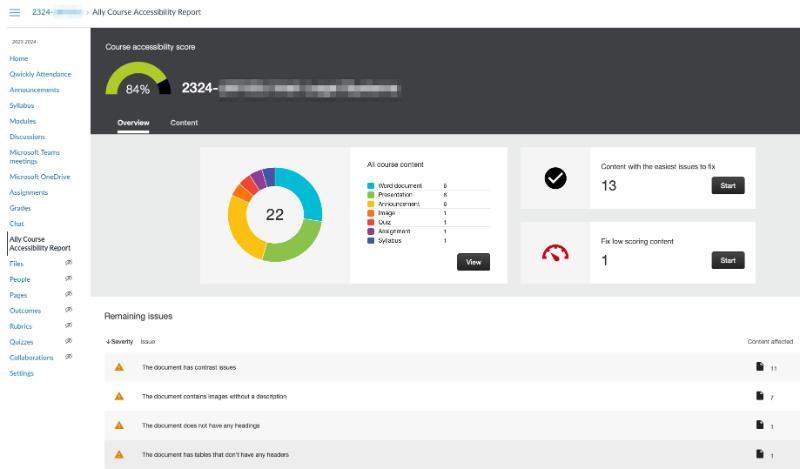
You can see the Ally score for individual items while browsing through your modules by clicking on the colour-coded speedometer icon on the right. You will receive easy-to-follow recommendations to improve accessibility: some changes can be made immediately (such as providing alternative text for an image) but some may require you to open the content in the corresponding application (e.g. Word or PowerPoint).
This guidance helps you ensure that all content that you post is inclusive for all students. For example, by adding alternative text to images, checking the colour contrast, setting structural elements like headings, and ensuring PDFs are correctly formatted and tagged to facilitate navigation by screen readers.

Ally for Students
You will not see the course score but will benefit from alternative accessible versions of some content, providing you with the flexibility to choose the formats that you prefer to use. To access content content in different formats, click on the Ally symbol next to the content title. For instance, you may like to convert long readings (.docx or PDF files) into MP3 format that you can that you can listen to on your phone: perhaps during your commute, while out for a walk or in the gym. For the best quality output, your lecturer should have followed the Ally suggestions above.
If you cannot get the version you wish of a content item, download the file and use SensusAccess to convert it instead.















