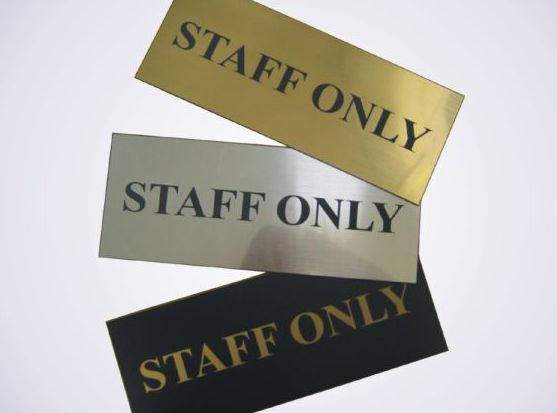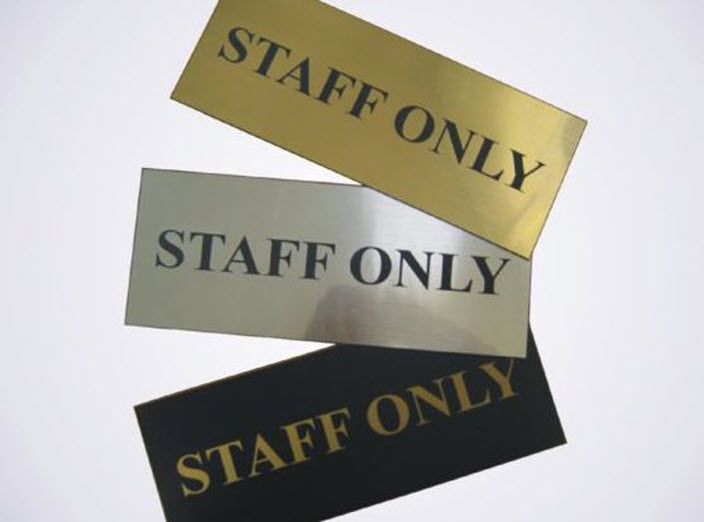-
Courses

Courses
Choosing a course is one of the most important decisions you'll ever make! View our courses and see what our students and lecturers have to say about the courses you are interested in at the links below.
-
University Life

University Life
Each year more than 4,000 choose University of Galway as their University of choice. Find out what life at University of Galway is all about here.
-
About University of Galway

About University of Galway
Since 1845, University of Galway has been sharing the highest quality teaching and research with Ireland and the world. Find out what makes our University so special – from our distinguished history to the latest news and campus developments.
-
Colleges & Schools

Colleges & Schools
University of Galway has earned international recognition as a research-led university with a commitment to top quality teaching across a range of key areas of expertise.
-
Research & Innovation

Research & Innovation
University of Galway’s vibrant research community take on some of the most pressing challenges of our times.
-
Business & Industry

Guiding Breakthrough Research at University of Galway
We explore and facilitate commercial opportunities for the research community at University of Galway, as well as facilitating industry partnership.
-
Alumni & Friends

Alumni & Friends
There are 128,000 University of Galway alumni worldwide. Stay connected to your alumni community! Join our social networks and update your details online.
-
Community Engagement

Community Engagement
At University of Galway, we believe that the best learning takes place when you apply what you learn in a real world context. That's why many of our courses include work placements or community projects.
Promo Image Boxes
Promo image boxes
You can add have either 2- or 3-column promo image boxes. They use the same size images and look for the exact same information.
Here's an example of them:
Note: You change a page's width (and other options) using its section's DC.Keywords field - see my interactive demonstration for full information.
- Add a Three Promo Image Boxes or a Two Promo Image Boxes content type to your section
- Input a Name
Do the following for each Promo Image Box - Item 1 to Item 3 (Item 1 and Item 2 for the Two Promo Image Box)
- Input a Title, in the example here the title is what is showing in the Maroon ribbon. The title will show in capitals - only 32 characters (incl spaces) will be displayed in the Maroon ribbon, any additional characters in your Title will show when you hover over the box.
- Input a Description, if you hover your mouse over one of the example boxes, you will see that the Title and Description appear. Although you are able to type up to 2048 characters in the Description field, only a small number of characters will show in the box.
NOTE: The number of characters visible when you hover over the box is influenced by the length of your Title. If you have a long Title, less of your Description will be visible. - Add in an image for the Promo Image box, recommended size is 704x520
Tip: Make sure the filename does not contain any spaces, and the file name has at least 3 characters (before the dot) or it might not upload.
Also, remove any characters that are reserved for web addresses ( ! * ' ( ) ; : @ & = + $ , / ? % # [ ] ) or you may not be able to browse to the file once it's uploaded. - Add a Section Link or a Content link if linking to another section within the University of Galway Website
- Insert an External Link URL if linking to an external website
- Click 'Save changes' to set status to Pending or click on the little arrow and choose 'Save and approve' to set status to Approved.